Important:
This component uses Transforms (Move Down 100%) to hide and show modal so that filters apply once the user hits the apply button (optimal UX). Using the display: hidden will prevent the apply button from working.
To show and hide the modal for editing purposes:
To show and hide the modal for editing purposes:
- Select the filters6_filters-modal div found next to the filter6_filters-button div.
- Hit the Hide button and it will show (yes this is counterintuitive).
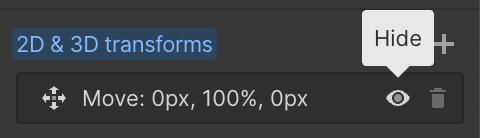
Instructions
To make this component work you must follow these steps:
- Add a page trigger and select Mouse move in viewport
- Select the CTA 38 Image Movement animation
- Adjust smoothing to achieve desired affect (recommend 80-90%)

Important:
If you rename this component, remember to update the classes in the HTML embed named cta38_hover-css found inside the cta38_component div.

Important:
This component uses Transforms (Move Down 100%) to hide and show modal so that filters apply once the user hits the apply button (optimal UX). Using the display: hidden will prevent the apply button from working.
To show and hide the modal for editing purposes:
To show and hide the modal for editing purposes:
- Select the filters3_modal div found next to the filter3_filters-button div.
- Hit the Hide button and it will show (yes this is counterintuitive).
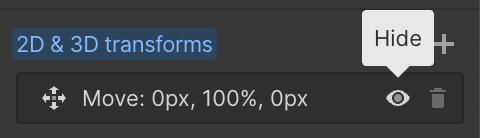
Collection
Lorem ipsum dolor sit amet.
Showing 0 of 100



